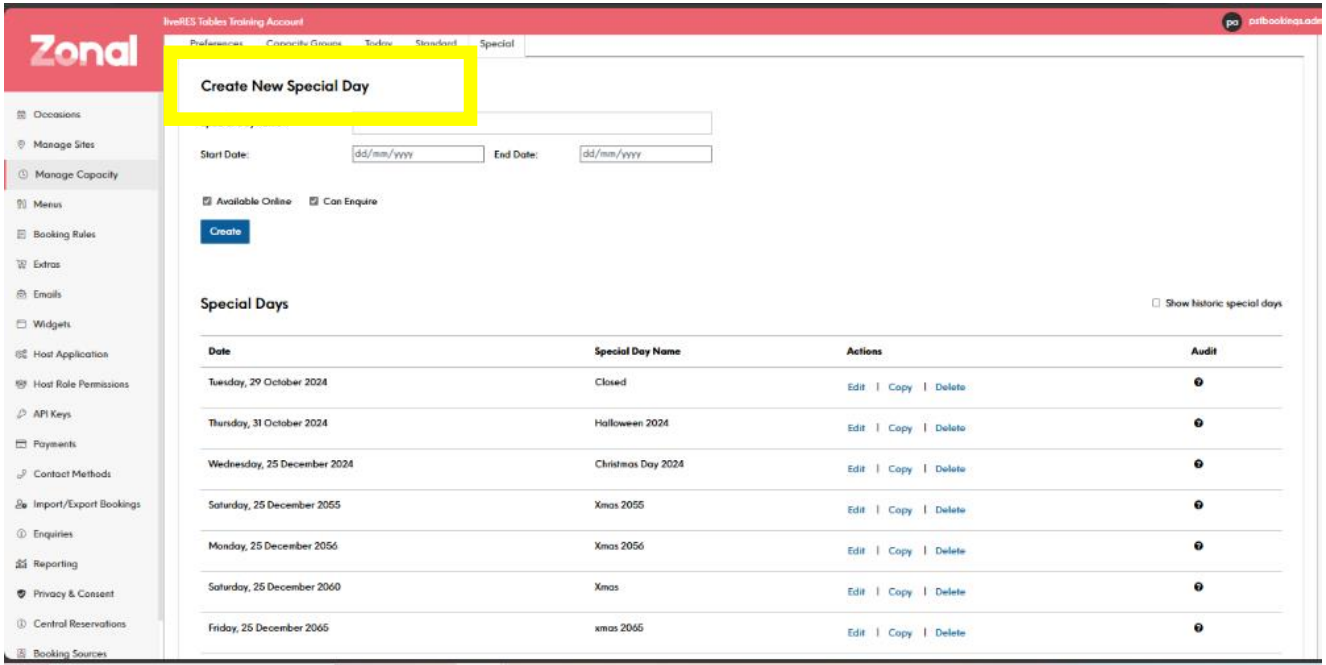How To - Manage Capacity Tab - Special Days
-
Go to the Manage Capacity section.
-
Click on the Special Days tab.
-
Click the Add New button to create a new special day.
-
In the special day settings:
-
Enter a Name for the special day (e.g. "Christmas Eve", "Bank Holiday")
-
Select the Start Date and End Date for the special day. This can be a single day or a range of days
-
-
In the Time Slots section:
-
Choose whether you want to "Disable All Bookings" for this special day
-
Or, you can configure custom time slots for the special day
-
Click Add Time Slot to create new time slots
-
Set the Start Time, End Time, and Capacity for each time slot
-
In the Capacity Groups section:
-
Select the relevant capacity groups that should use the special day settings
-
This ensures the time slots and capacity limits are applied to the correct areas
-
-
Save the new special day.
Once saved, the special day will override the standard time slot and capacity settings for the specified date range.
Key things to consider when setting up special days:
-
Use them for holidays, events, or other occasions when your normal schedule doesn't apply
-
Disabling all bookings can be useful for days when you're closed
-
Linking special days to specific capacity groups ensures the right areas are affected
Special days give you the flexibility to adapt your booking system to accommodate unique circumstances and ensure availability is accurately reflected.